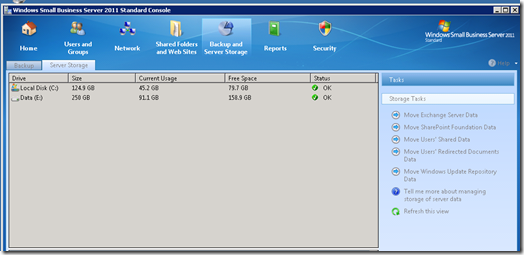http://support.microsoft.com/kb/2483007 Click Start , click Run , type Regedit on the Open box, and then click OK . Navigate to the following registry key: HKEY_CLASSES_ROOT\AppID\{61738644-F196-11D0-9953-00C04FD919C1} Right click on the key {61738644-F196-11D0-9953-00C04FD919C1} and choose permissions Click Advanced button Change to the Owner Tab Change the Owner to the Administrators Group be sure to check the box labeled “ Replace owner on subcontainers and objects ” Once the Owner is changed, go back to the security tab and Grant the Administrators group Full Control Close Regedit Use the following steps to grant the SPFARM account the local activation right. Click Start , click Run , type dcomcnfg in the Open box, and then click OK . Expand Component Services , expand Computers , expand My Computer , and then click DCOM Config . Right-click IIS WAMREG admin Service , and then click Properties . Click the Security tab. Under Launch and Activation Permissions